Workflow Module
Workflow module of Bookmv. Multi-purpose Appointment Booking Plugin For Your Business.
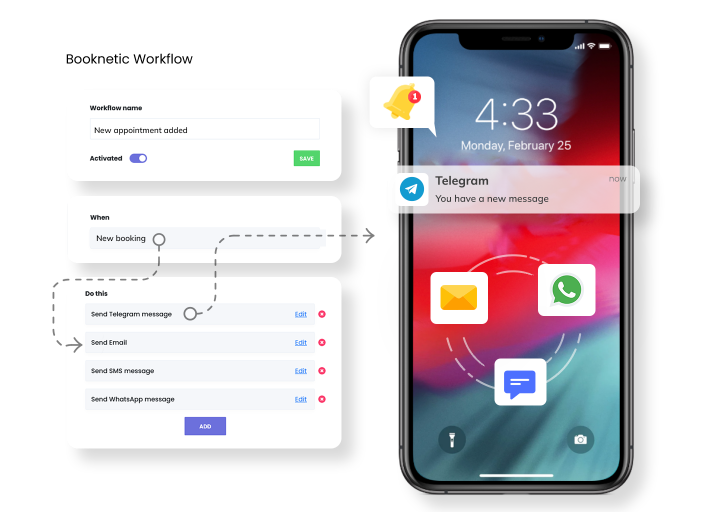
What’s Workflow and what can I achieve by using it?
You can automate every action related to your appointments and build business processes by using Workflow. For example: When an appointment is booked it can send an email to the customer, Telegram message to the staff or admin. Sending a Zoom meeting link to staff or admin by email when there are 30 minutes left till the meeting is held. After the meeting is done send a survey form to the customer via Whatsapp and through webhook make a POST request to EXAMPLE_URL address, change the meeting status to Archived after a month has passed, etc… We can add hundreds of combinations to this list. Let us provide you with a list of supported actions. Imagine the count of possible combinations 🙂
- When a new appointment is added.
- When the appointment is rescheduled.
- When appointment status is changed. ( It’s possible to build different set combinations based on the previous and present status of appointment )
- When appointment ends. (Also N minutes after the end of the appointment or N minutes left till the end of the appointment )
- When a new customer is created.
You can trigger different actions when the provided conditions are met. The supported list of triggers are below:
- Sending an email.
- Sending SMS. ( Using Twilio or Amazon SNS )
- Sending WhatsApp messages. ( Using Twilio )
- Sending Telegram messages.
- Changing Appointment Status.
- Sending HTTP(s) requests with Webhook.
This list continues to grow and new triggers are added similarly to the plugin.
At the same time, you can create as many Workflow algorithms as you want and inside of these Workflow algorithms, you can conjunct various triggers.
Every trigger has its own fields. For Example, the Email trigger has: To, Subject, Body, and Attachment fields. ‘To’ field can accept multiple arguments. That means you can select a customer’s email, staff’s email, and even add a custom email (for instance admin’s email) at the same time. Also, you can select the email which you added to the custom field. You can improve the Subject and Body fields by using default keywords. The attachment field also accepts multiple arguments. For instance, you can add the URL of the PDF, select the PDF which was created using the Invoice addon or select the PDF which was created using the Custom fields addon.
Thus using add-ons simultaneously you can create deep algorithms. Some Examples: 1. Using Custom forms you receive the phone number of the student’s parents and send a WhatsApp message to the received number an hour early from the meeting. 2. With the help of Custom Forms you can require the scan version of its passport. When a customer reserves a new appointment he/she uploads its passport and with the Workflow module, you can send this attachment to the staff’s telegram. 3. You create a PDF by using the Invoice addon and you send it to the customer’s email using Workflow.
There’s also a different set of filters that you can use. For example: Using the Locale filter you can send an email in the language which the user uses on your site. Below is the full list of filters:
- Location filter
- Staff filter
- Service filter
- Locale filter
- Status filter
Also, you can delete or temporarily disable Workflow.
As a service provider, you need your clients to remember their appointments. Missed appointments cost you time and money and turn an organized, fully booked day into an unproductive nightmare. It will always be beneficial for you to inform and remind your customers about the appointment in advance.
You can use the Reminders feature for your SMS, E-mail, and Whatsapp notifications to inform your customers in advance using the Bookmv Appointment Booking plugin.
The most common reason for missed appointments is that the client forgets the appointment time. Aside from the inconvenience, these represent several lost opportunities.
A reminder in the form of a simple text message can dramatically reduce these lost opportunities by as much as 90%. Therefore, if you have an opportunity to inform your customers in advance, do so immediately.
Decrease your waiting time
With automated Reminder notifications, you can inform your customers about the appointment before and after. Your customer will be reminded of the right to change the appointment time or cancel his appointment with this reminder.
Welcome Clients
In some cases, your clients may be busy, which may cause them to forget their appointment time. By automating communication and allowing clients to respond at their convenience, you can dramatically improve response rates.
Long-term clients may be embarrassed by missing an appointment, so a gentle reminder makes it easier to keep appointments.
For example, we want to set an email reminder 10 minutes before the appointment starts. To do that first let’s create a workflow.

Then name our workflow and select “Booking starts” as well as the action which is “Send Email” or any action you want.
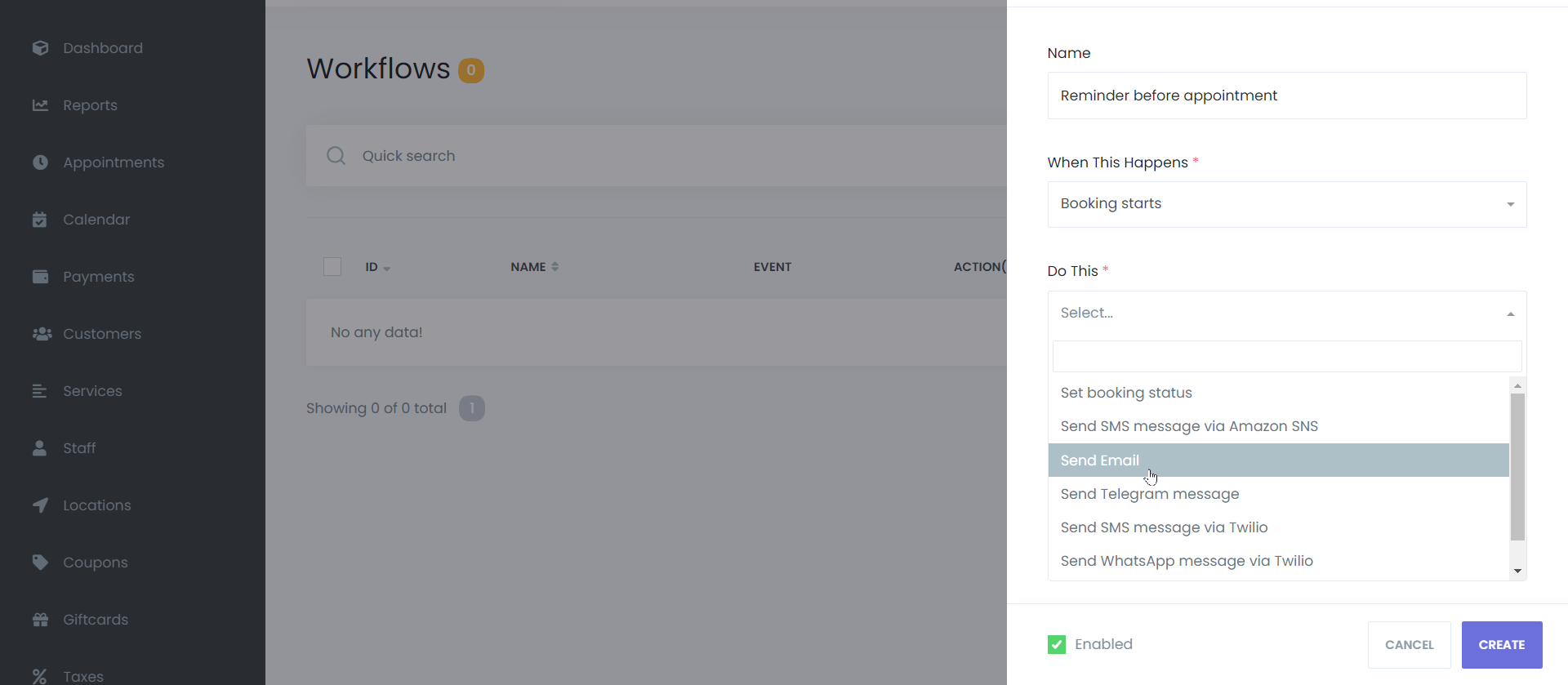
Then click the “Create” button. It will redirect us to created workflow configuration.
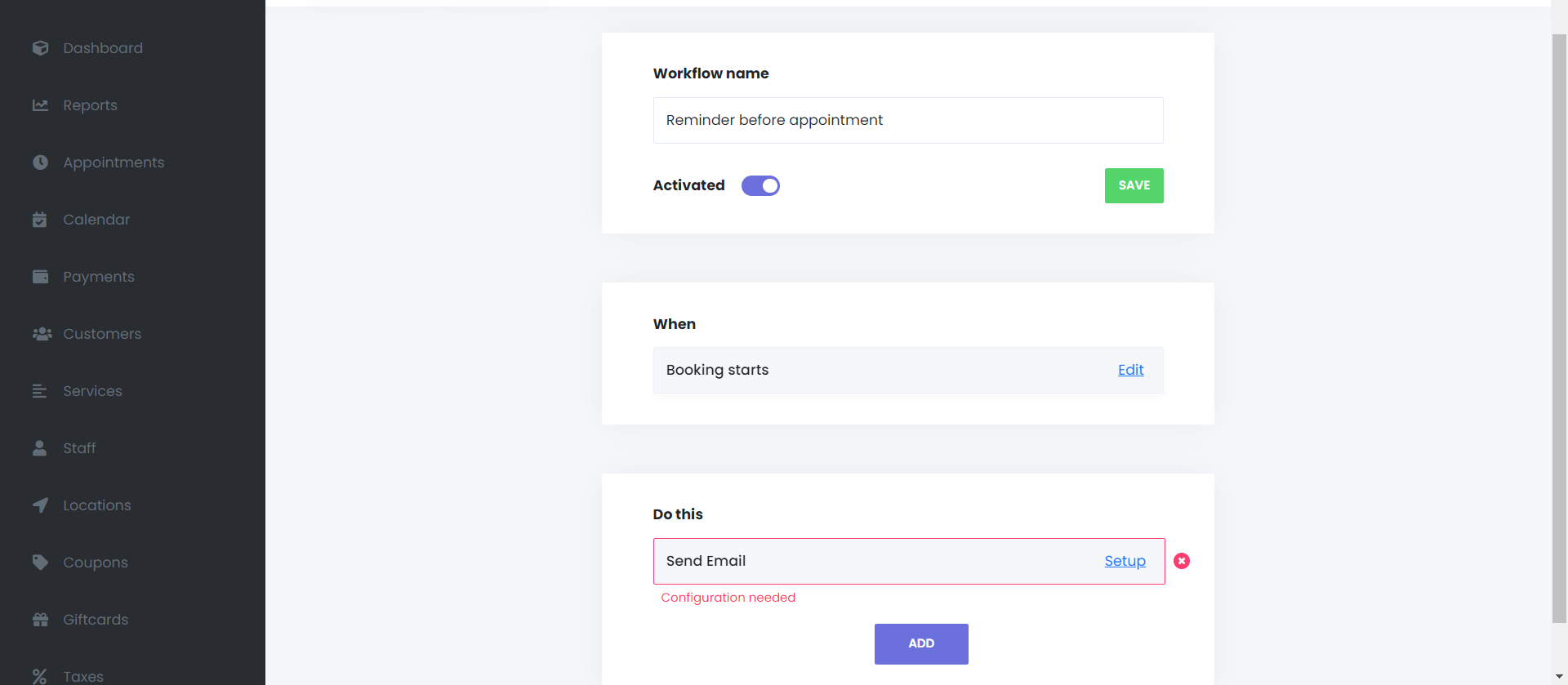
There we will edit the “Booking starts” option. Then we can set our desired options, we’ve set 10 minutes for the “Before” option. It is also possible to select the “After” option, to be able to send notifications After 10 minutes of booking starts. The entire functionality is also available on the “Booking ends” option. It allows sending notifications before and after the end time of appointment.
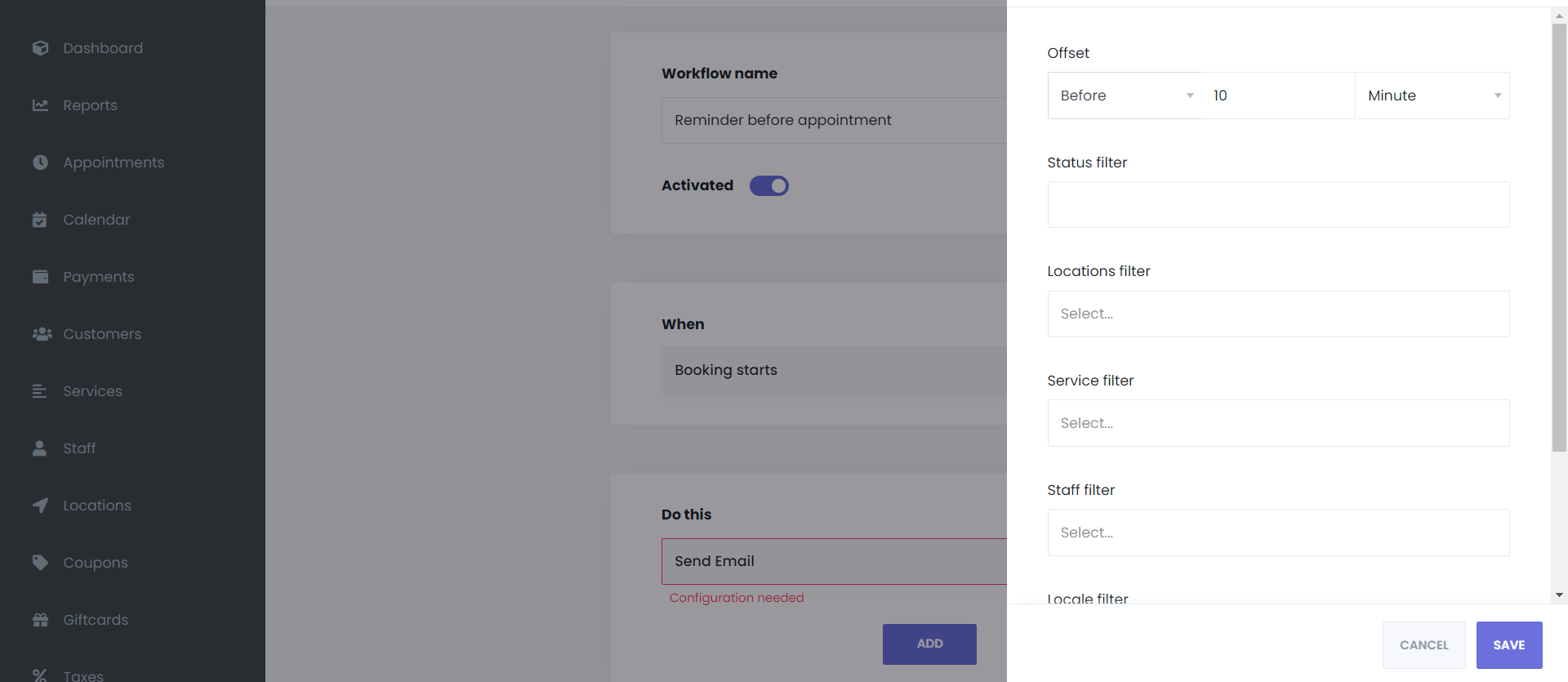
Also, there are filters which we can set this reminder workflow for specific services, staff, or locations. After adjusting the options click “Save”.
The last step is to configure our action which is “Send Email”. You can also click the “Save & Test” button to check the appearance of your notification template before using it on a real appointment.
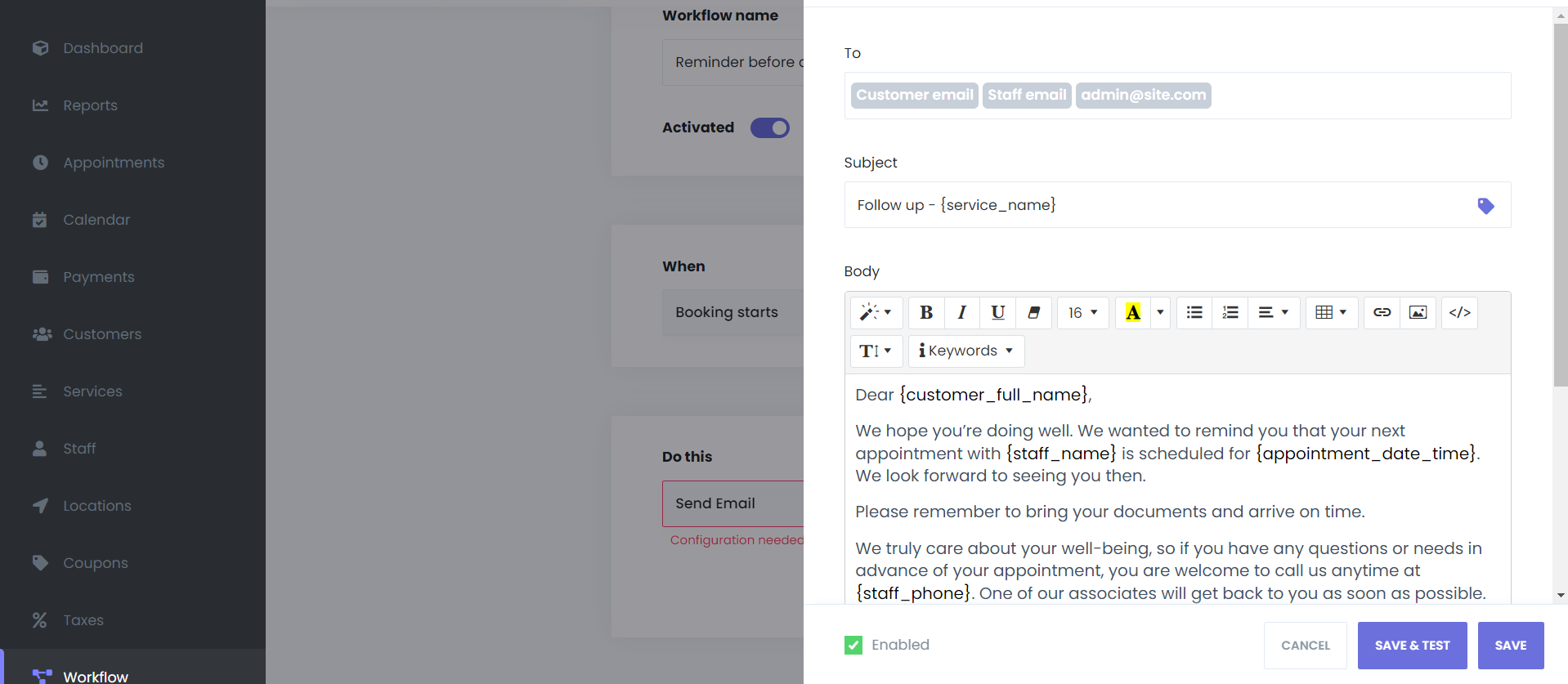
With the Bookmv Appointment Booking Plugin Reminder feature, you can remind your customers before or after the appointment. Moreover, this reminder feature is valid not only for your customers but also for staff members. In this way, you can remind both sides in a straightforward setting. Cron Jobs are used to make your Reminders work correctly. We have shown in our documentation how to set up a Cron Job on your site.